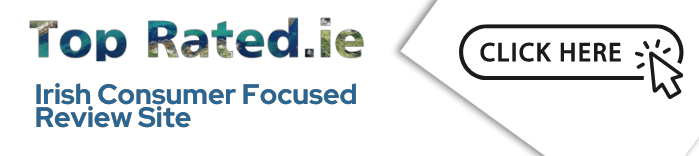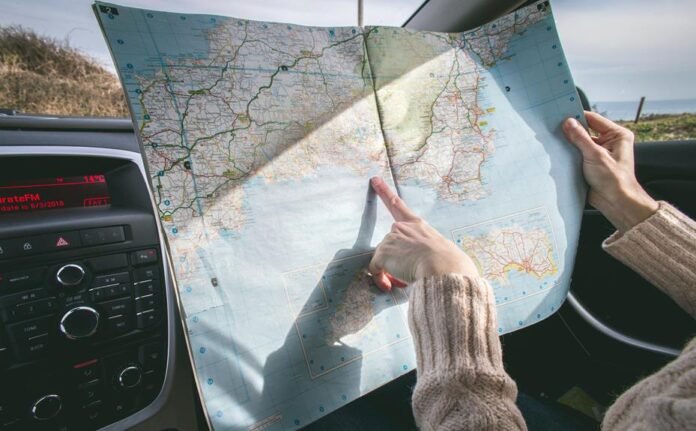In the world of business, it is essential to maintain an accurate online presence, especially on platforms like Google Maps and through digital marketing. However, there may be occasions where it becomes necessary to completely remove a business listing, perhaps because of closure, relocation, or a strategic change in online visibility.
Knowing how to navigate this process effectively and efficiently is not an easy task, as it involves several steps. These steps include marking the business as permanently closed, removing profile content and managers, and reporting the profile for removal.
This discussion will delve into these steps in detail, providing invaluable guidance for any business that needs to eliminate their Google Maps listing. The question remains, how can one ensure a smooth and efficient removal process?
Stay with us as we reveal the answers.
Key Takeaways
- Closure or relocation, inaccurate information, rebranding or name change, and business no longer operating are some of the common reasons for removing a business listing on Google Maps.
- To remove a business from Google Maps, first verify the listing you intend to remove and mark it as ‘Permanently Closed’ in the Business Profile settings.
- Delete all contents of the profile and remove all managers associated with the business.
- If the business profile still appears after following the removal steps, consider reporting the business as non-existent and seek additional help from Google support or SEO experts.
Reasons for Removing a Business Listing
There are several reasons why a business listing may need to be removed from a directory or online platform. These reasons can vary based on the specific circumstances and requirements of the business. Here are some common reasons for removing a business listing:
- Closure or Relocation: If a business has permanently closed or relocated to a different address, it is essential to remove the listing from the directory to avoid misleading customers. This ensures that users are not directed to the wrong location or waste their time trying to find a business that no longer exists in that particular area.
- Inaccurate Information: If there are inaccuracies in the business listing, such as outdated contact details, wrong operating hours, or incorrect website links,
There are several valid reasons why a business owner may choose to remove their business listing from Google Maps. For instance, the business may have closed, moved, or undergone a rebranding.
Learning how to remove a business from Google Maps empowers owners to manage their digital presence effectively. It ensures that customers have accurate information, whether they’re searching for your business or seeing it in local listings.
Preparing to Remove Your Business from Google Maps
Before commencing the process to dissociate your business from Google Maps, it is vital to prepare the required details and comprehend the steps involved.
Please verify the listing you intend to remove, ensure that it is marked as ‘Permanently Closed’, and delete all the contents of the profile.
Have the necessary information ready to propose edits indicating that your business no longer exists. Bear in mind that Google requires a minimum of 24 hours to review your request.
Mark Your Business as Permanently Closed
Initiating the process of removing your business from Google Maps involves a few steps.
Firstly, you need to mark your business as permanently closed. To do this, navigate to your Business Profile settings.
Next, select ‘Remove Business Profile’ from the options available.
Then, choose ‘Mark this business as closed’.
After that, select ‘Permanently closed’ and save your changes.
This marks your business as closed on Google Maps, which is a vital step before total profile removal.
Remove Profile Content and Managers
Having marked your business as permanently closed, the subsequent step entails the removal of all profile content and managers associated with your business on Google Maps. This process involves:
- Verifying the business status as permanently closed
- Deleting all profile content
- Removing all managers
- Retaining a copy of your profile data, if needed
- Completing the removal process, leading to a listing devoid of your added content.
Report Business Profile/Suggest Edit That It Doesn’t Exist
Once your business profile appears as permanently closed and all content and managers have been removed, the next step in the process is to suggest to Google that your business no longer exists.
To do this, locate your business profile on Google Search or Maps and click ‘Suggest edit’.
Then, choose ‘Close or remove’ and select the option ‘Doesn’t exist here’.
After making this suggestion, you will need to await Google’s review of your suggestion.
Additional Steps If Business Still Appears
If the business continues to be visible
In the event that your business profile still appears on Google Maps after following the aforementioned steps, it may be necessary to take further action.
- Recheck all previous steps for completeness
- Reconfirm the listing you want to remove
- Consider reporting the business as non-existent
- Await Google review for longer than 24 hours
- Seek additional help from Google support or SEO experts
Conclusion
With these additional actions in mind, we now arrive at our concluding thoughts on the process of removing a business from Google Maps.
The process, whilst requiring diligence, is manageable and essential for business accuracy.
Frequently Asked Questions
What is the process to reactivate a business that was previously marked as permanently closed on Google Maps?
To reactivate a business marked as permanently closed on Google Maps, navigate to Google My Business, select the business, click on ‘Info’, then ‘Reopen or remove this profile’, and choose ‘Mark as open’.
How can I ensure that my business’s customer reviews and ratings remain intact after removing the business from Google Maps?
To ensure customer reviews and ratings remain intact after removing your business from Google Maps, do not delete your Google My Business account. Instead, mark your business as permanently closed to retain all related data.
Can I Transfer My Business Data and Information to a New Google Maps Listing?
Yes, you can transfer your business data and information to a new Google Maps listing. This can be done by creating a new listing and manually inputting the necessary information from the old listing into the new one.
How can I dispute a false claim of my business being permanently closed on Google Maps?
To challenge a false claim that your business is permanently closed on Google Maps, you can report an incorrect business marker. Navigate to your business listing, select ‘Suggest an edit’, then ‘Place is incorrectly marked as closed’.
Are there any penalties or implications for removing my business from Google Maps and then re-listing it?
Removing and relisting your business on Google Maps may have an impact on your local SEO rankings, as consistency is crucial for search engine optimisation. Repeated changes can cause confusion and potentially reduce your business’s online visibility.